How to use NTUC Fairprice e-Voucher from Trust Bank app at self checkout terminal
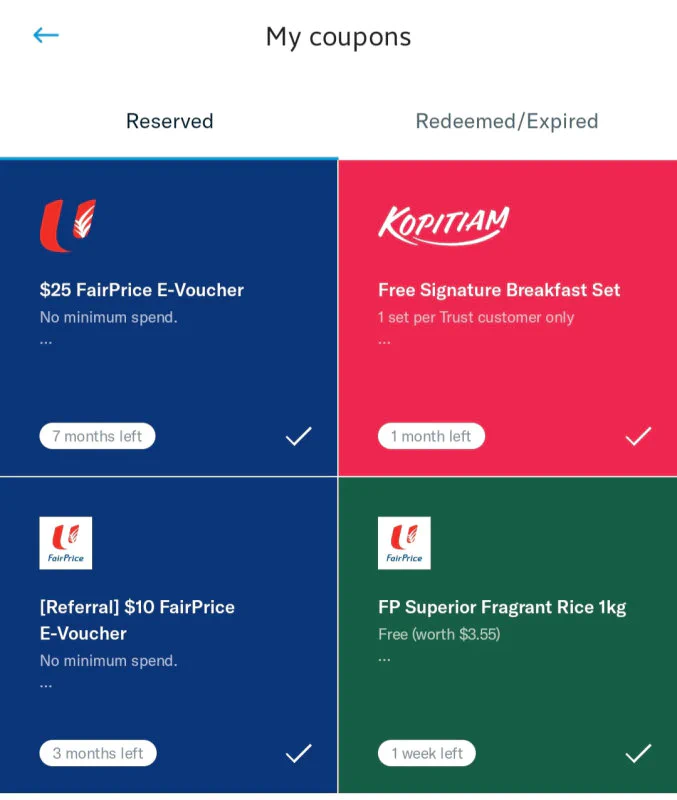
Table of Contents
I was having trouble using the NTUC Fairprice e-Vouchers I received from Trust Bank app recently, at a self checkout terminal. This was because the steps are not very intuitive and even the staff monitoring the self checkout terminals wasn’t too sure.
Sharing the process here for the benefit of everyone.
Step 1. Scan your items at the self checkout terminal as per normal.
Step 2. Select the payment type as: “All Other Payments -> Partner Voucher / FP eVoucher”
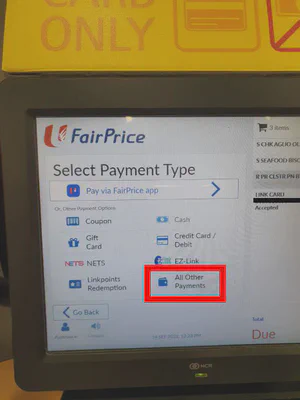
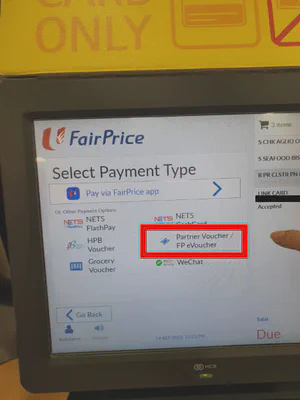
After performing the above steps, you will be shown another non-intuitive screen asking you to select which partner’s voucher you want to use.
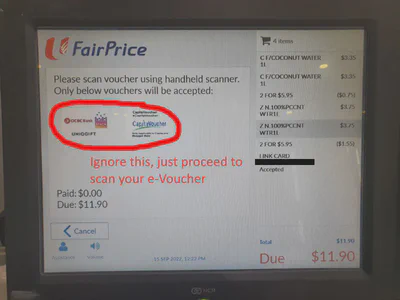
There is no option for Trust Bank. What you need to do here is open the Trust Bank coupon and scan with the scanner gun. You don’t have to select any option displayed on-screen.
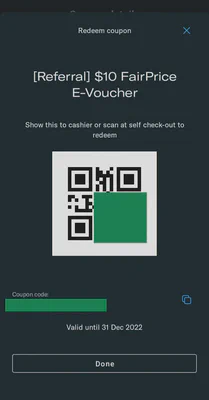
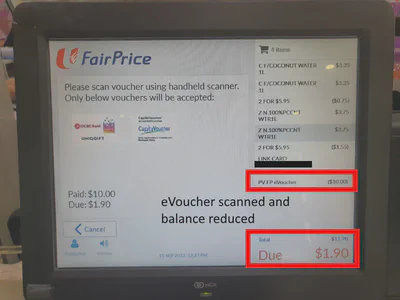
After scanning, you will observe that the value of the e-Voucher will be deducted from the balance remaining on the right side of the screen.
Step 3. Going back to payment screen
After applying your e-Vouchers, there might be some balance that needs to be paid via other methods. To go back to the payment mode selection screen, select “Cancel”.
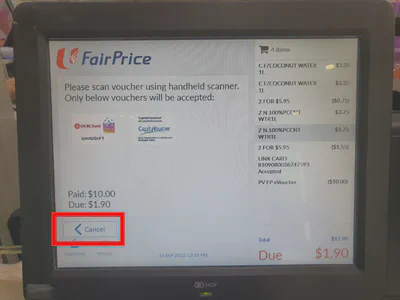
This step is also non-intuitive because “Cancel” seems to imply you do not want to use the e-Vouchers anymore. But don’t worry, this is not the case.
Step 4. Complete payment
You can select another payment mode to pay the balance amount if required.